JPC - IoT Code for Discord bot workshop
ให้ต่อวงจรในรูปแบบนี้
Personal Hotspot
ในเวิร์คชอปนี้ เราจะใช้ Hotspot แยกของแต่ละกลุ่ม โดยแต่ละกลุ่มสามารถเลือก 1 เครื่องในการแชร์ฮอตสปอร์ตให้กับ ESP32 board การแชร์ฮอตสปอร์ตจากคอมพิวเตอร์ สามารถทำได้โดยเปิด Control Plane แล้วกดคลิ๊กขวาที่ Mobile Hotspot > Go to Settings
จากนั้นตั้งชื่อเป็นกลุ่ม โดยที่ใช้ underscore แทนเว้นวรรค เช่น Pixel Gameboy เป็น Pixel_Gameboy และการตั้งค่าอื่นๆดังนี้:
เมื่อนำ Wi-Fi SSID และ Password ไปใส่ในโค๊ตแล้วบอร์ดเชื่อมต่อเข้ามาได้ถูกต้อง เราจะเห็น connected devices และ IP อยู่ในหน้านี้
Code
#include <HTTPClient.h>
#include <WiFi.h>
#include <WebServer.h>
// ชื่อ Wifi และ Password ที่จะเชื่อมต่อ
const char* WIFI_STA_NAME = "CSC2G";
const char* WIFI_STA_PASS = "mixkohome50";
// IP Address
char IP_ADDRESS[15];
// Note: Your IP Address: 8.8.8.8
// เอาไว้เพื่อปิดไม่ให้แสดงค่า IP เฉย ๆ
bool disablePrint = false;
// GPIO 27, 26, 25, 33
int LED_RED = 27;
int LED_GREEN = 26;
int LED_BLUE = 25;
int BUZZ_SPEAKER = 33;
// GPIO 2
int LED_WIFI_STATUS = 2;
// ตั้งค่า Port ของ web server
WebServer server(80);
void setup() {
// ตั้งค่าความเร็วระหว่างการส่งข้อมูลระหว่าง Microcontroller กับคอมของเรา
Serial.begin(1000000);
// ตั้งค่า pin ของ LED แสดงสถานะ Wifi เป็นการส่งข้อมูล
pinMode(LED_WIFI_STATUS, OUTPUT);
// เชื่อมต่อ Wfi
WiFi.mode(WIFI_STA);
WiFi.begin(WIFI_STA_NAME, WIFI_STA_PASS);
// Loop ไปจนกว่าจะสามารถเชื่อมต่อ Wifi ได้
while (WiFi.status() != WL_CONNECTED) {
Serial.println("Connecting...");
delay(500);
digitalWrite(LED_WIFI_STATUS, LOW);
}
// เก็บเลข IP ลงตัวแปร
for (int i = 0; i < sizeof(IP_ADDRESS); ++i) {
IP_ADDRESS[i] = WiFi.localIP().toString().charAt(i);
}
digitalWrite(LED_WIFI_STATUS, HIGH);
pinMode(LED_RED,OUTPUT);
pinMode(LED_GREEN,OUTPUT);
pinMode(LED_BLUE,OUTPUT);
pinMode(BUZZ_SPEAKER, OUTPUT);
// ตั้งค่า path ให้กับ server ของเรา
server.on("/", handleRoot);
server.on("/on", HTTP_GET, ledOn);
server.on("/off", ledOff);
server.on("/play", playBuzzSpeaker);
server.begin();
}
void loop() {
if (!disablePrint) {
delay(500);
printWifiInfo();
}
// เปิดให้ esp32 สามารถรับ request ได้
server.handleClient();
}
void printWifiInfo() {
// print IP_ADDRESS
Serial.print("Your IP Address is: ");
for (int i = 0; i < sizeof(IP_ADDRESS); ++i) {
Serial.print(IP_ADDRESS[i]);
}
Serial.println();
}
void handleRoot() {
disablePrint = true;
digitalWrite(LED_RED,HIGH);
digitalWrite(LED_GREEN,HIGH);
digitalWrite(LED_BLUE,HIGH);
// ส่งค่ากลับ
// 200 คือ ไม่มีข้อผิดพลาด
server.send(200, "text/plain", "Hello from ESP32!");
}
void ledOn() {
disablePrint = true;
// Get the number of arguments in the request
int args = server.args();
// Loop through each argument and print its name and value
for (int i = 0; i < args; i++) {
if (server.argName(i) == "red") {
digitalWrite(LED_RED, server.arg(i) == "1" ? HIGH : LOW);
}
if (server.argName(i) == "green") {
digitalWrite(LED_GREEN, server.arg(i) == "1" ? HIGH : LOW);
}
if (server.argName(i) == "blue") {
digitalWrite(LED_BLUE, server.arg(i) == "1" ? HIGH : LOW);
}
}
server.send(200, "text/plain", "The light is on!");
}
void ledOff() {
disablePrint = true;
digitalWrite(LED_RED,LOW);
digitalWrite(LED_GREEN,LOW);
digitalWrite(LED_BLUE,LOW);
Serial.println("The lights are off!");
server.send(200, "text/plain", "The light is off");
}
void playBuzzSpeaker() {
disablePrint = true;
int frequency;
double duration;
// Get the number of arguments in the request
int args = server.args();
// Loop through each argument and print its name and value
for (int i = 0; i < args; i++) {
if (server.argName(i) == "hz") {
frequency = server.arg(i).toInt();
}
if (server.argName(i) == "duration") {
duration = server.arg(i).toDouble();
}
// เล่นเสียงตาม frequency ที่กำหนด
tone(BUZZ_SPEAKER, frequency);
// เล่นเสียงภายในเวลาที่กำหนด
delay(duration * 1000);
// หยุดเล่น
tone(BUZZ_SPEAKER, 0);
}
server.send(200, "text/plain", "The speaker is playing!");
}
GitHub: https://github.com/SITJPC/jpc16-iot/blob/main/jpc16-discord-bot-iot/jpc16-discord-bot-iot.ino
วิธีการยิง API
เปิดไฟ LED
(GET) /on
ส่งมาพร้อม query parameters ตามนี้
- red (bit)
- green (bit)
- blue (bit)
ตัวอย่าง:
http://192.168.2.39/on?red=0&blue=1&green=1
ผลลัพธ์
- red = เปิด
- green = ปิด
- blue = เปิด
ปิดไฟ LED
(GET) /off
ตัวอย่าง:
http://192.168.2.39/off
ผลลัพธ์: ไฟปิดทุกสี
เล่นเสียง
(GET) /play
ส่งมาพร้อม query parameters ตามนี้
- hz (number)
- duration (double)
ตัวอย่าง:
http://192.168.2.39/play?hz=1000&duration=3
ผลลัพธ์: ลำโพงจะเล่นเสียงที่ความถี่ 1000 hz เป็นเวลา 3 วินาที

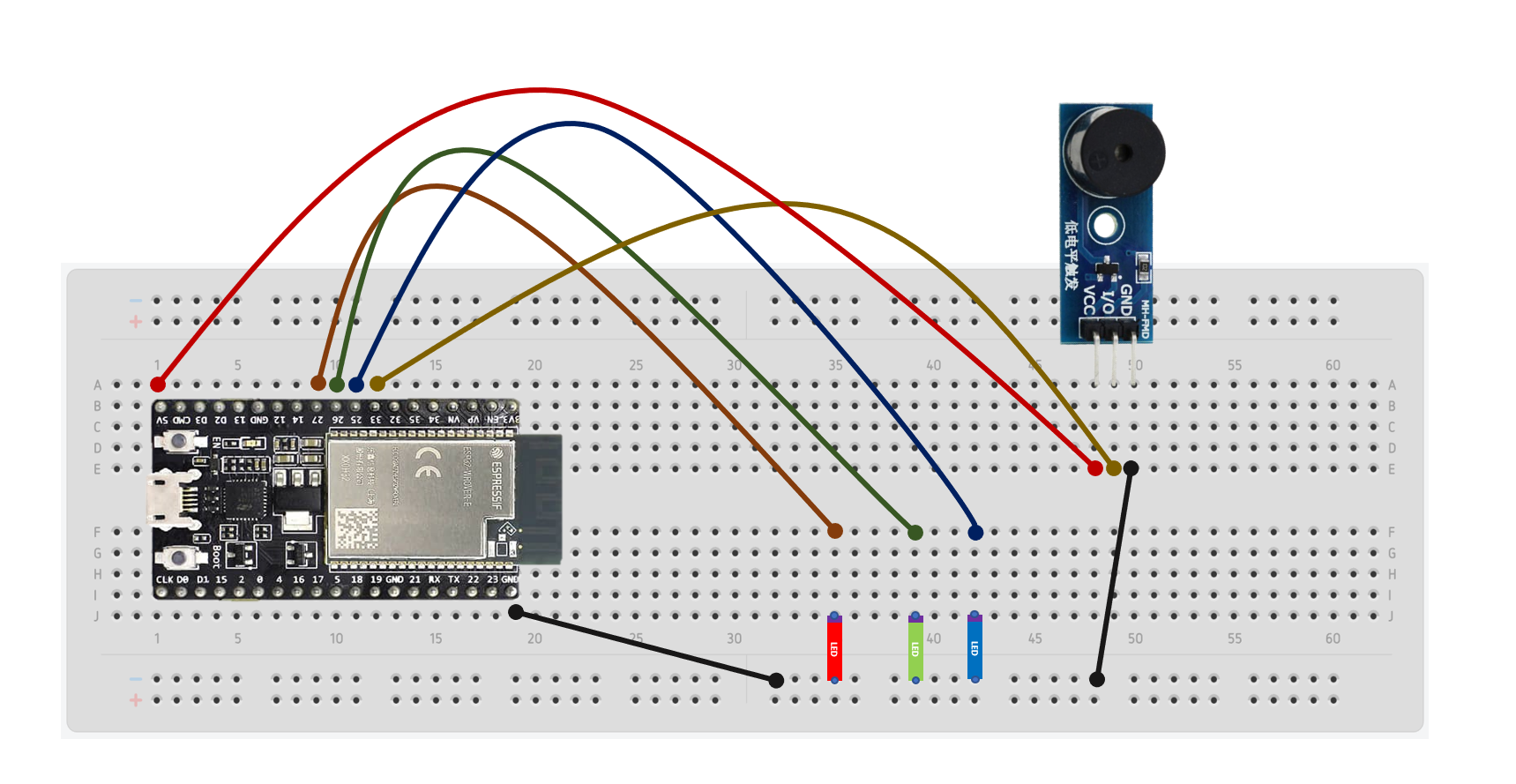
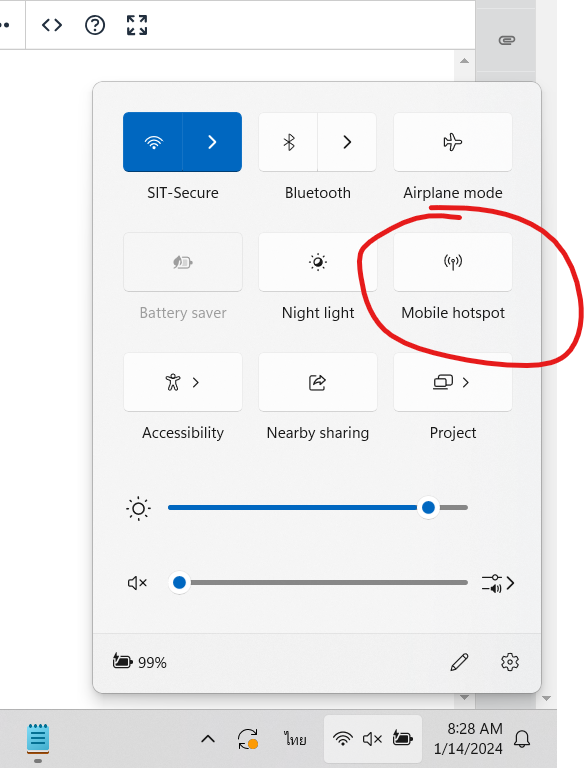
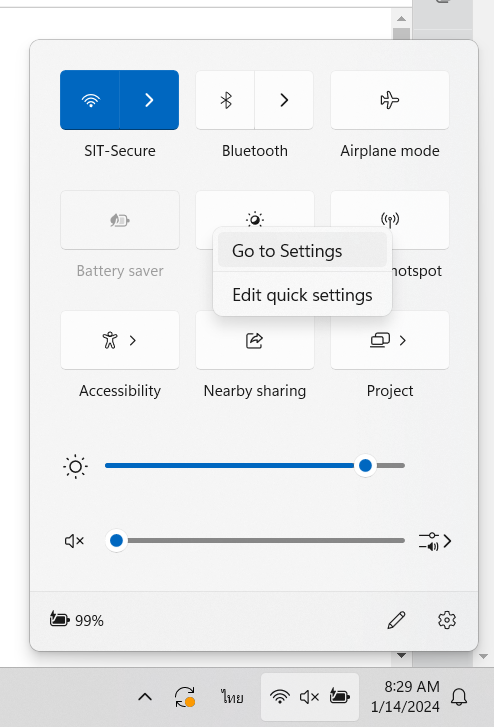
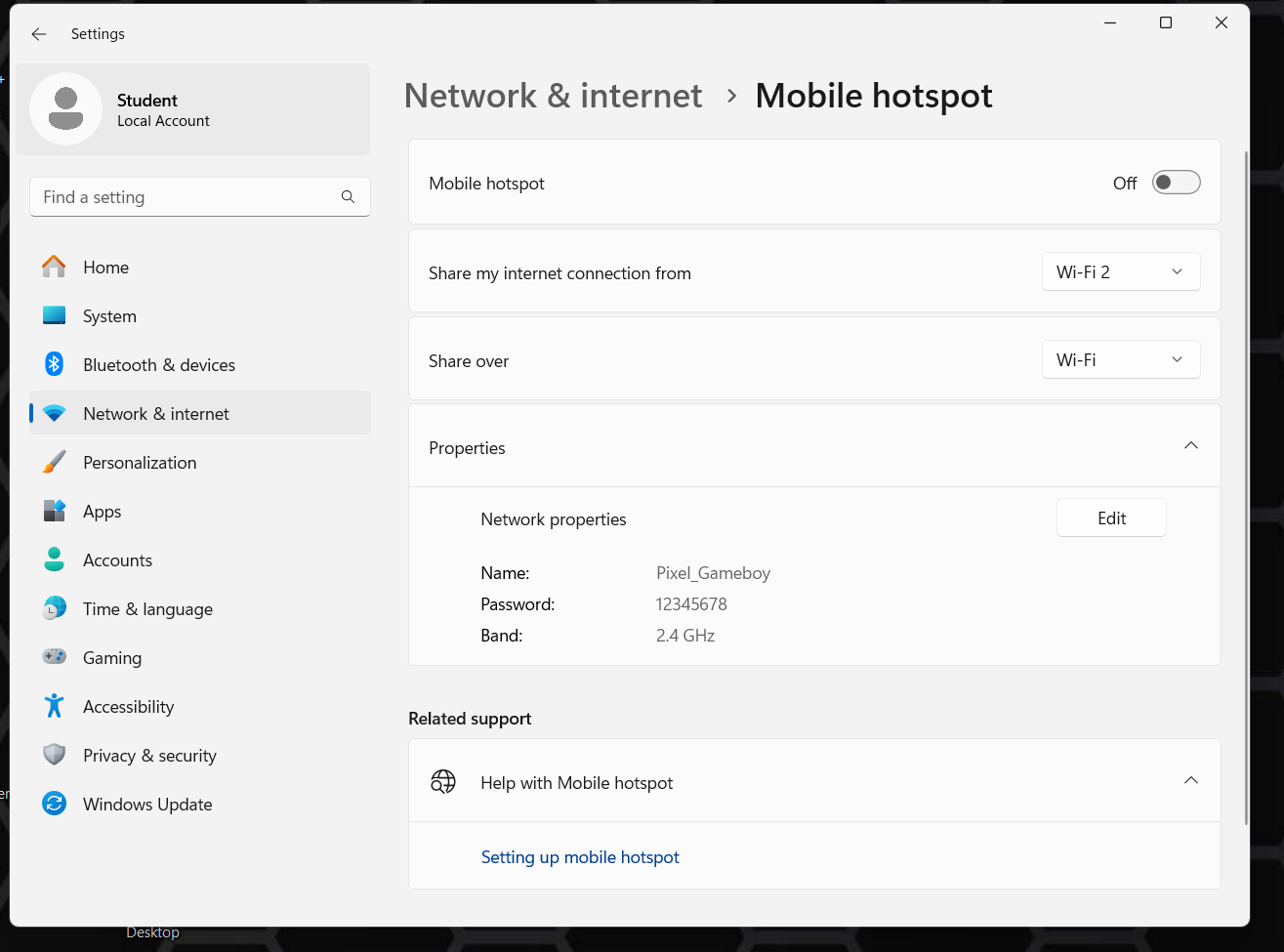
No Comments