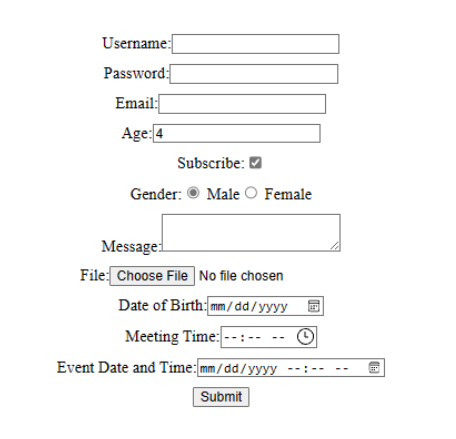Multiple Input Form
What Are Controlled Components?
In React, we like to keep everything in check. A "controlled component" means React is in control of what's happening in the form. It helps us manage things more easily.
AddingMultiple Morekinds Fun:of Checkboxes and Radio Buttonsinput
Let's make our form more interesting! We can add checkboxesvariety of input type to our form to make our user experience better.
Here are some commonly used input types in React forms:
- Text Input (
<input type="text">):- Used for
subscribinggeneral text input. - Suitable for short to
amedium-lengthnewslettertext, such as names andradioaddresses.
buttons - Used for
- Password Input (
<input type="password">):- Designed for
selectingsecurelygender.capturing passwords. - Characters are typically masked for privacy.
- Designed for
- Email Input (
<input type="email">):- Specifically designed for capturing email addresses.
- Includes built-in browser validation for email format.
- Number Input (
<input type="number">):- Used for numeric input, such as age or quantity.
- May include up/down arrows for easy value adjustment.
- Checkbox (
<input type="checkbox">):- Allows users to select one or more options from a list.
- Suitable for binary choices or multiple selections.
- Radio (
<input type="radio">):- Used when users need to select a single option from a list.
- Grouped together using the same
nameattribute.
- Textarea (
<textarea>):- Used for multi-line text input, suitable for longer messages or comments.
- File Input (
<input type="file">):- Enables users to upload files.
- Typically used for images, documents, or other file types.
- Date Input (
<input type="date">), Time Input (<input type="time">), and DateTime Input (<input type="datetime-local">):- Used for capturing dates, times, or both.
Here's the example of variety form type
You picturecan naja]implement it likes usual by make the state to store data and have a handle function to handle events likes form that you've seen in previous page.
// Imagine this is added to SimpleForm.js
// ...
const [subscribe,formData, setSubscribe]setFormData] = useState(false){
username: "",
password: "",
email: "",
age: "",
subscribe: false,
gender: "",
message: "",
file: null,
dob: "",
meetingTime: "",
eventDateTime: "",
});
const [gender, setGender]handleChange = useState(''(event) => {
const { name, value, type, checked, files } = event.target;
// Adjusting the value based on the input type
const newValue = type === "checkbox" ? checked : type === "file" ? files[0] : value;
setFormData({
...formData,
[name]: newValue,
});
};
const handleSubmit = (event) => {
event.preventDefault();
// ...Handle form submission logic here
console.log("Form submitted:", formData);
};
return (
<form onSubmit={handleSubmit}>
<label>
Subscribe to newsletter:Username:
<input type="checkbox"text" checked=name="username" value={subscribe}formData.username} onChange={() => setSubscribe(!subscribe)}handleChange} />
</label>
<brlabel>
Password:
<input type="password" name="password" value={formData.password} onChange={handleChange} />
</label>
<label>
Email:
<input type="email" name="email" value={formData.email} onChange={handleChange} />
</label>
<label>
Age:
<input type="number" name="age" value={formData.age} onChange={handleChange} />
</label>
<label>
Subscribe:
<input type="checkbox" name="subscribe" checked={formData.subscribe} onChange={handleChange} />
</label>
<label>
Gender:
<label>
<input type="radio" name="gender" value="male" checked={formData.gender === 'male'"male"} onChange={() => setGender('male')}handleChange} />{' '} Male
</label>
<label>
<input type="radio" name="gender" value="female" checked={formData.gender === 'female'"female"} onChange={() => setGender('female')}handleChange} />{' '} Female
</label>
<label>
Message:
<textarea name="message" value={formData.message} onChange={handleChange} />
</label>
<label>
File:
<input type="file" name="file" onChange={handleChange} />
</label>
<label>
Date of Birth:
<input type="date" name="dob" value={formData.dob} onChange={handleChange} />
</label>
<label>
Meeting Time:
<input type="time" name="meetingTime" value={formData.meetingTime} onChange={handleChange} />
</label>
<label>
Event Date and Time:
<input type="datetime-local" name="eventDateTime" value={formData.eventDateTime} onChange={handleChange} />
</label>
<button type="submit">Submit</button>
</form>
);
// ...