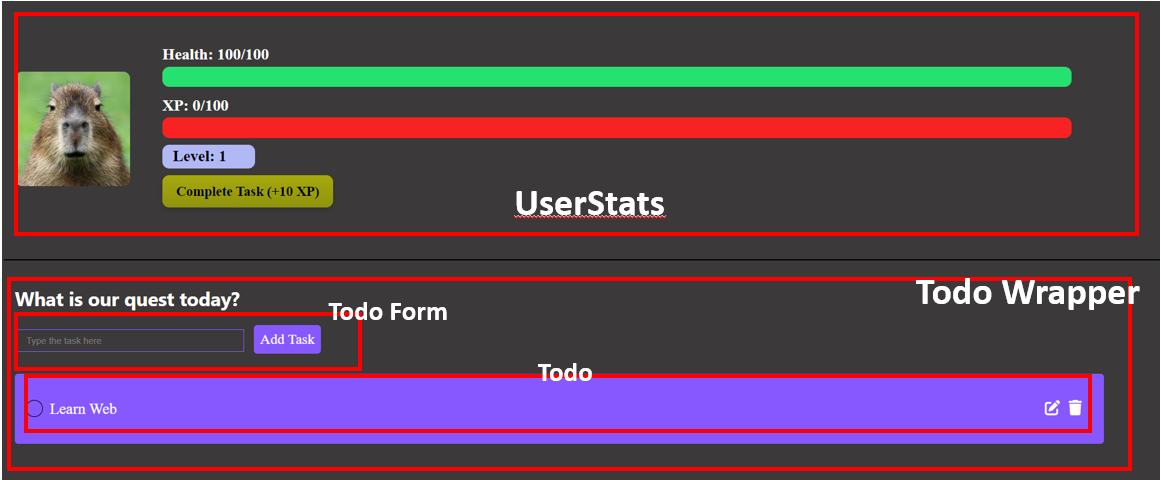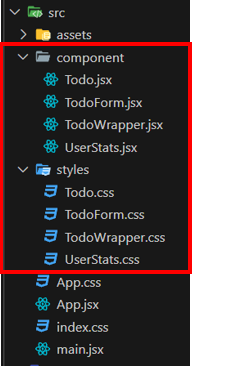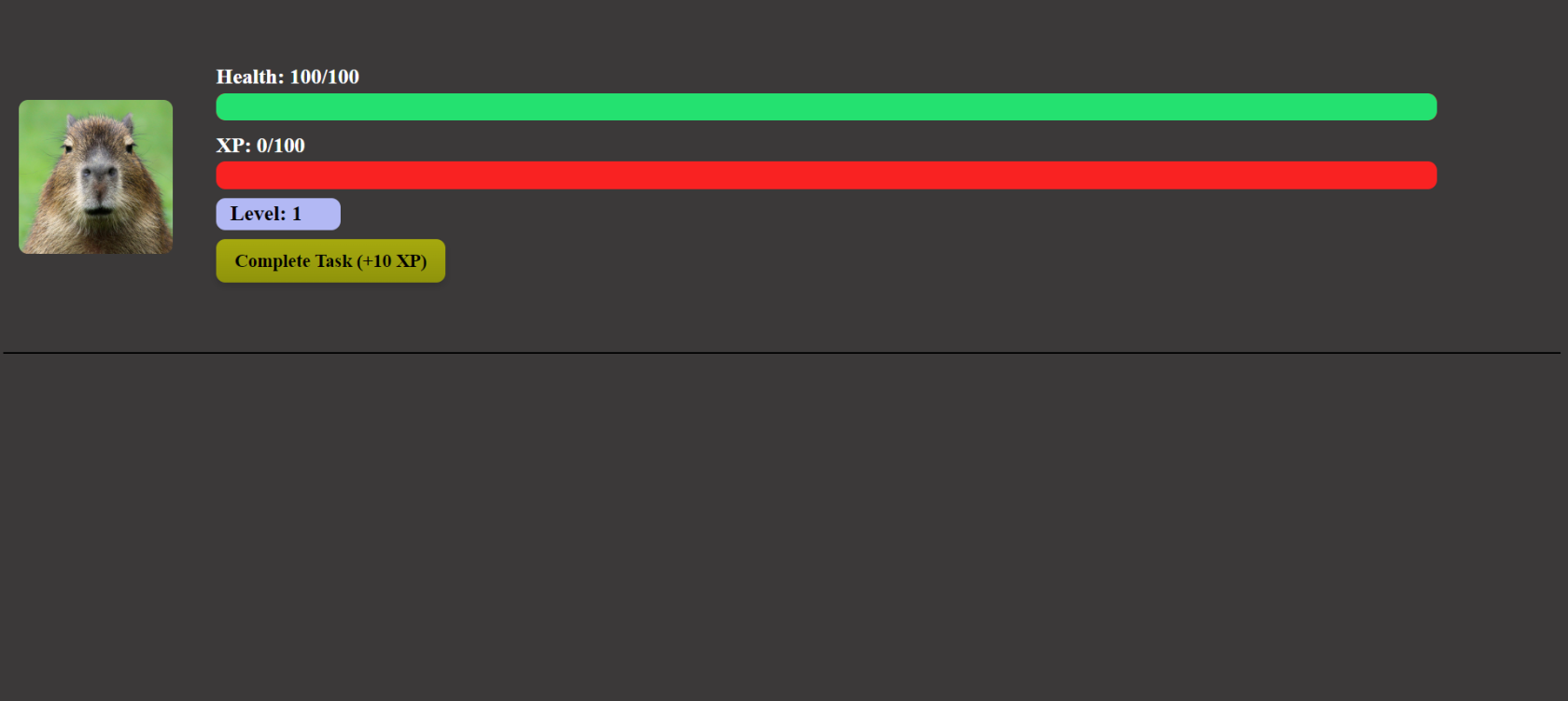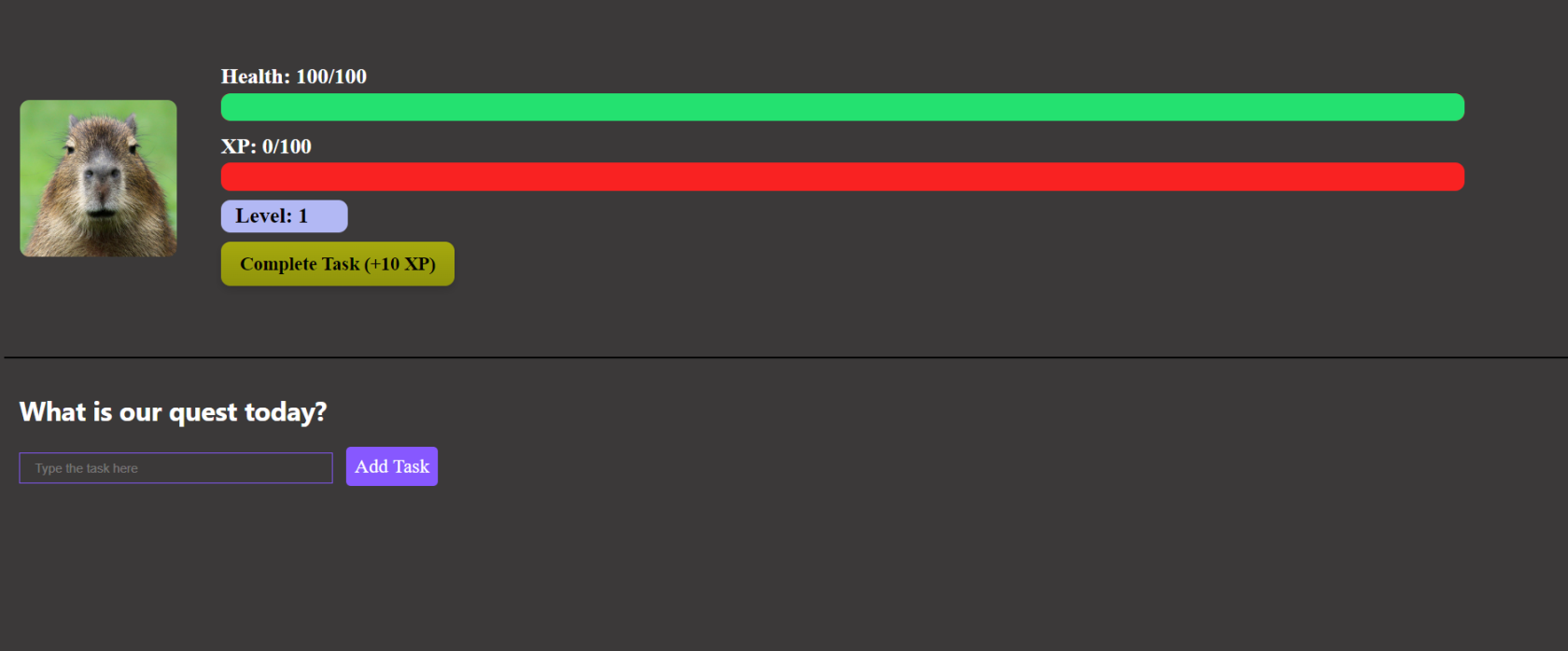RPG theme TODO App
Now we're gonna try to do some Lab about what we've learn so far. Please follow the given instruction until the end.
Objective:
- Understand the use of useState and Manage the state
- Understand concept of Component in React
- Understand to import and export concept in React
TodoApp Lab
The Final result of the project should be like this
In the finished project is should have 4 different component
- UserStats
- Todo Wrapper
- TodoForm
- Todo
Setup The Project
1. Follow the previous lesson about how to create or start a react project or you can click here to navigate
2. Inside the src folder create 2 folder, component and styles
- Component : Storing jsx files of each component
- Styles : storing css files of each component
After that create new files inside each folder, below is the files you need to create
component folder
- Todo.jsx
- TodoForm.jsx
- TodoWrapper.jsx
- UserStats.jsx
styles folder
- Todo.css
- TodoForm.css
- TodoWrapper.css
- UserStats.css
3. Change the code inside index.css with code below
:root {
font-family: Inter, system-ui, Avenir, Helvetica, Arial, sans-serif;
line-height: 1.5;
font-weight: 400;
background-color: #3B3939;
}4. Change the code inside App.jsx with code below
import UserStats from "./component/UserStats"; // Importing UserStats component
import { TodoWrapper } from "./component/TodoWrapper"; // Importing TodoWrapper component
import './App.css'; // Importing CSS file for styling
const App = () => {
return (
<div className="Home">
<div className="Container">
<UserStats /> {/* Rendering UserStats component */}
<TodoWrapper /> {/* Rendering TodoWrapper component */}
</div>
</div>
);
}
export default App; // Exporting the App component as default
5. Change the code inside App.css with code below
.Container{
align-items: center;
background-color: #3B3939;
}
.profile-pic {
width: 10%;
height: 50%;
margin-right: 2%;
border-radius: 10px;
}
.stats {
display: flex;
align-items: center;
width: 100%;
margin-left: 1%;
}
.column {
display: flex;
flex-direction: column;
color: white;
font-size: 23px ;
width: 80%;
font-family: 'Sanchez', serif;
}
.stat {
margin-bottom: 10px;
position: relative;
margin-left: 1%;
color: #000;
font-weight: 700;
}
.bar {
height: 30px;
background-color: #F92222;
border-radius: 10px;
position: relative;
overflow: hidden;
display: flex;
align-items: center;
}
.health-bar {
height: 100%;
background-color: #24E170;
border-radius: 10px;
position: absolute;
top: 0;
left: 0;
display: flex;
align-items: center;
}
.xp-bar {
height: 100%;
background-color: #F4F90D;
border-radius: 10px;
position: absolute;
top: 0;
left: 0;
display: flex;
align-items: center;
}
.Info{
color: white;
}
.level-bar{
background-color: #B2B8F4;
padding-left: 15px;
width: 120px;
border-radius: 10px;
}Currently when you run the project it doesn't show anything since we haven't create the component yet. In the next step we gonna start creating the components
Create UserStats component
Now let's create our UserStats component
1. Copy and paste the code below into UserStats.jsx component
import { useState } from "react"; // Importing the useState hook from React
import "../styles/UserStats.css"; // Importing the CSS file for styling
function UserStats() {
// State variables to manage user stats
const [level, setLevel] = useState(1); // State for the user's level, initialized to 1
const [xp, setXp] = useState(0); // State for the user's XP (experience points), initialized to 0
const [maxXp, setMaxXp] = useState(100); // State for the maximum XP required for leveling up, initialized to 100
const [health] = useState(100); // State for the user's health, initialized to 100 (constant throughout the component's lifecycle)
const [maxHealth] = useState(100); // State for the maximum health, initialized to 100 (constant throughout the component's lifecycle)
// Function to add XP
const addXp = (amount) => {
const newXP = xp + amount; // Calculate new XP by adding the given amount to the current XP
if (newXP >= maxXp) {
// If new XP exceeds or equals the maximum XP
const remainingXP = newXP - maxXp; // Calculate remaining XP after leveling up
setLevel((prevLevel) => prevLevel + 1); // Increment the level by 1
setXp(remainingXP); // Set XP with remaining XP after leveling up
setMaxXp((prevMaxXp) => prevMaxXp * 2); // Double the maximum XP for the next level
} else {
setXp(newXP); // Update XP with the new value
}
};
// Rendering UI elements
return (
<div className="User-Container">
<div className="stats">
{/* Displaying user profile picture */}
<img
src="https://www.rainforest-alliance.org/wp-content/uploads/2021/06/capybara-square-1.jpg.optimal.jpg"
alt="Profile"
className="profile-pic"
/>
{/* Displaying user stats */}
<div className="column">
<div className="stat">
{/* Displaying user's health */}
<span className="Info">
Health: {health}/{maxHealth}
</span>
{/* Displaying health bar */}
<div className="bar">
<div
className="health-bar"
style={{ width: `${(health / maxHealth) * 100}%` }} // Setting the width of health bar dynamically based on health percentage
></div>
</div>
</div>
<div className="stat">
{/* Displaying user's XP */}
<span className="Info">XP: {xp}/{maxXp}</span>
{/* Displaying XP bar */}
<div className="bar">
<div
className="xp-bar"
style={{ width: `${(xp / maxXp) * 100}%` }} // Setting the width of XP bar dynamically based on XP percentage
></div>
</div>
</div>
<div className="stat">
{/* Displaying user's level */}
<div className="level-bar">
Level: <span className="value">{level}</span>
</div>
{/* Button to add XP */}
<button className="xp-button" onClick={() => addXp(10)}> {/* Adding 10 XP when the button is clicked */}
Complete Task (+10 XP)
</button>
</div>
</div>
</div>
</div>
);
}
export default UserStats; // Exporting the UserStats component as defaultHere's an additional explanation regarding how the `useState` hook works in the `UserStats` component:
1. Initialization: When the component is first rendered, the `useState` hook initializes the state variables:
- `level`: It holds the user's current level and is initialized to `1`.
- `xp`: It stores the user's current XP (experience points) and is initialized to `0`.
- `maxXp`: It represents the maximum XP required for leveling up and starts with `100`.
- `health`: This state is initialized to `100` and remains constant throughout the component's lifecycle. It represents the user's current health.
- `maxHealth`: This state is initialized to `100` and remains constant throughout the component's lifecycle. It represents the maximum health a user can have.
2. Updating State: The `addXp` function is used to add XP to the user's current XP. It takes an amount as a parameter, calculates the new XP by adding the amount to the current XP, and updates the state accordingly. If the new XP exceeds or equals the maximum XP (`maxXp`), it triggers a level up. Otherwise, it simply updates the XP.
3. Leveling Up: If the new XP exceeds or equals the maximum XP (`maxXp`), it indicates that the user has leveled up. In this case:
- The function increments the `level` state by `1`.
- It updates the `xp` state with the remaining XP after leveling up.
- It doubles the `maxXp` for the next level.
4. Rendering: The UI renders the user's profile picture, along with their stats such as health, XP, and level. It also displays progress bars for health and XP, reflecting the current status compared to their maximum values.
5. Interactivity: The component includes a button labeled "Complete Task (+10 XP)" that, when clicked, adds `10` XP to the user's current XP using the `addXp` function.
2. Copy and paste the code below into UserStats.css file
.User-Container{
display: flex;
flex-direction: flex-start;
align-items: center;
height: 380px;
background-color: #3B3939;
border-bottom: 2px solid #000000;
}
.profile-pic {
width: 20%;
height: 50%;
margin-right: 2%;
border-radius: 10px;
}
.stats {
display: flex;
align-items: center;
width: 100%;
margin-left: 1%;
}
.column {
display: flex;
flex-direction: column;
color: white;
font-size: 2rem ;
width: 80%;
font-family: 'Sanchez', serif;
}
.stat {
margin-bottom: 10px;
position: relative;
margin-left: 1%;
color: #000;
font-weight: 700;
}
.bar {
height: 1rem;
background-color: #F92222;
border-radius: 10px;
position: relative;
overflow: hidden;
display: flex;
align-items: center;
}
.health-bar {
height: 100%;
background-color: #24E170;
border-radius: 10px;
position: absolute;
top: 0;
left: 0;
display: flex;
align-items: center;
}
.xp-bar {
height: 100%;
background-color: #F4F90D;
border-radius: 10px;
position: absolute;
top: 0;
left: 0;
display: flex;
align-items: center;
}
.Info{
color: white;
}
.level-bar{
background-color: #B2B8F4;
padding-left: 15px;
width: 2rem;
border-radius: 10px;
}
.xp-button{
background: linear-gradient(to bottom, #a6a90e 0%, #8f930b 100%);
color: rgb(0, 0, 0);
border: none;
border-radius: 10px;
padding: 12px 20px;
font-size: 20px;
font-weight: bold;
margin-top: 10px;
cursor: pointer;
font-family: 'Sanchez', serif;
box-shadow: 0px 4px 8px rgba(0, 0, 0, 0.15);
transition: background-color 0.3s ease;
}
.xp-button:hover{
background-color: #ffffff;
}3. If you run the project you will not see the result yet because we don't have the todo wrapper component. In case you want to see your result what you can do is comment on todo wrapper in App.jsx like in this code below
import UserStats from "./component/UserStats";
// import { TodoWrapper } from "./component/TodoWrapper";
import './App.css';
const App = () => {
return (
<div className="Home">
<div className="Container">
<UserStats />
{/* <TodoWrapper /> */}
</div>
</div>
);
}
export default App;Your result when you run it should appear like this
Creating To Do list
Create To-Do Wrapper Component
Now we're gonna have before that I need you to install some dependencies
1. Type this command inside the project
npm install @fortawesome/react-fontawesome @fortawesome/free-solid-svg-icons uuidSo we installed 3 different dependencies, below is the function of each dependencies
1. `@fortawesome/react-fontawesome`: React wrapper for Font Awesome icons.
2. `@fortawesome/free-solid-svg-icons`: Package containing free solid icons for Font Awesome.
3. `uuid`: Package for generating unique identifiers (UUIDs) in JavaScript.
2. Copy and paste this code below inside TodoWrapper.jsx component
import { useState } from "react";
import { Todo } from "./Todo"; // Importing Todo component
import { TodoForm } from "./TodoForm"; // Importing TodoForm component
import { v4 as uuidv4 } from "uuid"; // Importing uuid library
import "../styles/TodoWrapper.css"; // Importing CSS file for styling
export const TodoWrapper = () => {
// State to hold the list of todos
const [todos, setTodos] = useState([]);
// Function to add a new todo
const addTodo = (todo) => {
setTodos([
...todos,
{ id: uuidv4(), task: todo, completed: false }, // Adding new todo with unique id
]);
}
// Function to delete a todo
const deleteTodo = (id) => {
setTodos(todos.filter((todo) => todo.id !== id)); // Filtering out the todo with the specified id
}
// Function to toggle the completion status of a todo
const toggleComplete = (id) => {
setTodos(
todos.map((todo) =>
todo.id === id ? { ...todo, completed: !todo.completed } : todo // Toggling completed status of the todo with the specified id
)
);
}
return (
<div className="TodoWrapper">
<h1 style={{ color: '#fff', marginBottom: '0.5rem', fontSize: '1.75rem'}}>What is our quest today?</h1>
<TodoForm addTodo={addTodo} /> {/* TodoForm component for adding new todos */}
{/* Displaying todos */}
{todos.map((todo) => (
<Todo
key={todo.id} // Unique key for each todo
task={todo}
deleteTodo={deleteTodo} // Function to delete todo
toggleComplete={toggleComplete} // Function to toggle completion status
/>
))}
</div>
);
};
How we pass the props in above component?
1. `<TodoForm addTodo={addTodo} />`:
- This JSX element represents the rendering of the `TodoForm` component.
- The `addTodo` function is passed to the `TodoForm` component as a prop named `addTodo`.
- The `addTodo` function is used within the `TodoForm` component to add a new todo item to the list of todos. By passing it as a prop, the `TodoForm` component gains access to this functionality and can invoke the `addTodo` function when needed.
2. `{todos.map((todo) => (`:
- This JSX expression represents the rendering of multiple `Todo` components based on the items in the `todos` array.
- The `todos.map()` function iterates over each todo item in the `todos` array.
- For each todo item, a `Todo` component is rendered.
<Todo key={todo.id} // Unique key for each todo
task={todo}
deleteTodo={deleteTodo} // Function to delete todo
toggleComplete={toggleComplete} // Function to toggle completion status
/> - Inside the `map()` function, a unique `key` prop is assigned to each `Todo` component using the `todo.id`. This is important for React to efficiently update the list of components and maintain proper component state.
- For each `Todo` component, the following props are passed:
- `task`: This prop contains the entire todo object, allowing the `Todo` component to access the todo's properties such as `id`, `task`, and `completed`.
- `deleteTodo`: This prop is a reference to the `deleteTodo` function defined in the `TodoWrapper` component. It allows the `Todo` component to call the `deleteTodo` function when needed to delete the corresponding todo item.
- `toggleComplete`: Similar to `deleteTodo`, this prop is a reference to the `toggleComplete` function defined in the `TodoWrapper` component. It allows the `Todo` component to call the `toggleComplete` function to toggle the completion status of the corresponding todo item.
The explanation below is not mandatory to understand right now, but good to know and might be useful in the future
let's break down each function in detail:
1. addTodo: This function is responsible for adding a new todo item to the list of todos. It takes a `todo` parameter, which represents the task to be added. Inside the function, the `setTodos` function is called with the updated todo list. It uses the spread operator (`...todos`) to create a new array containing all existing todos along with the new todo. The new todo object is constructed with a unique `id` generated using `uuidv4()`, the `task` provided as input, and a `completed` flag initialized to `false`. This new todo is then appended to the existing list of todos.
2. deleteTodo: This function is responsible for deleting a todo item from the list based on its `id`. It takes an `id` parameter, representing the unique identifier of the todo to be deleted. Inside the function, the `setTodos` function is called with the updated todo list. It filters out the todo with the specified `id` by using the `filter` method on the `todos` array. The `filter` method creates a new array that includes only the elements for which the provided function returns `true`, effectively removing the todo with the specified `id`.
3. toggleComplete: This function is responsible for toggling the completion status of a todo item based on its `id`. It takes an `id` parameter, representing the unique identifier of the todo whose completion status needs to be toggled. Inside the function, the `setTodos` function is called with the updated todo list. It uses the `map` method on the `todos` array to create a new array where each todo's completion status is updated. If the todo's `id` matches the provided `id`, its `completed` status is toggled (i.e., flipped from `true` to `false`, or vice versa). Otherwise, the todo remains unchanged. This ensures that only the completion status of the todo with the specified `id` is modified, while all other todos remain unaffected.
3. Copy and paste this code below inside TodoWrapper.css file
.TodoWrapper {
background: #3B3939;
padding: 1rem;
border-radius: 3px;
height: 100%;
width: 93vw;
margin-left: 0;
}Create To-Do Form Component
1. Copy and paste the code below inside TodoForm.jsx component
import {useState} from 'react'
import '../styles/TodoForm.css'
export const TodoForm = ({addTodo}) => {
const [value, setValue] = useState('');
const handleSubmit = (e) => {
e.preventDefault();
if (value) {
// add todo
addTodo(value);
// clear form after submission
setValue('');
}
};
return (
<form onSubmit={handleSubmit} className="TodoForm">
<input type="text" value={value} onChange={(e) => setValue(e.target.value)} className="todo-input" placeholder='Type the task here' />
<button type="submit" className='todo-btn'>Add Task</button>
</form>
)
}
2. Copy and paste the code below inside TodoForm.css file
.TodoForm {
width: 80vw;
}
.todo-input {
outline: none;
background: none;
border: 1px solid #8758ff;
padding: 0.5rem 1rem;
margin-top: 1rem;
margin-bottom: 2rem;
width: 300px;
color: #fff;
}
.todo-input::placeholder {
color: #ffffff4d;
}
.todo-btn {
background: #8758ff;
color: #fff;
border: none;
padding: 0.55rem;
cursor: pointer;
font-size: 1.3rem;
font-family: 'Sanchez', serif;
margin-left: 15px;
border-radius: 5px;
}Create To-Do Component
1. Copy and paste the code below inside Todo.jsx component
import { FontAwesomeIcon } from '@fortawesome/react-fontawesome'
import { faPenToSquare } from '@fortawesome/free-solid-svg-icons'
import { faTrash } from '@fortawesome/free-solid-svg-icons'
import '../styles/Todo.css'
export const Todo = ({ task, deleteTodo, editTodo, toggleComplete }) => {
const buttonStyle = {
borderRadius: '50%',
width: '25px',
height: '25px',
backgroundColor: task.completed ? 'green' : 'transparent',
border: '1px solid black',
cursor: 'pointer',
}
return (
<div className="Todo">
<div style={{ display: 'flex', alignItems: 'center' }}>
<button
style={buttonStyle}
onClick={() => toggleComplete(task.id)}
></button>
<p
className={`${task.completed ? 'completed' : ''}`}
style={{ marginLeft: '10px', flex: 1 }}
>
{task.task}
</p>
</div>
<div>
<FontAwesomeIcon icon={faPenToSquare} onClick={() => editTodo(task.id)} />
<FontAwesomeIcon icon={faTrash} onClick={() => deleteTodo(task.id)} />
</div>
</div>
)
}
2. Copy and paste the code below inside Todo.css component
.Todo {
display: flex;
justify-content: space-between;
align-items: center;
background: #8758ff;
color: #fff;
padding: 0.75rem 1rem;
border-radius: 5px;
margin-bottom: 1rem;
cursor: pointer;
font-size: 1.4rem;
font-family: 'Sanchez', serif;
}
.fa-trash {
margin-left: 0.75rem;
margin-right: 1rem;
}
.completed {
color: #c5aeff;
text-decoration: line-through;
}Run the project
Since you already create all of the component, you can remove the comment from the App.jsx (if you comment todo wrapper before)
import UserStats from "./component/UserStats";
import { TodoWrapper } from "./component/TodoWrapper";
import './App.css';
const App = () => {
return (
<div className="Home">
<div className="Container">
<UserStats />
<TodoWrapper />
</div>
</div>
);
}
export default App;
Final Result
Yeayyy You already create a simple RPG theme to-do App !!!! :)